If there is anything that defines the sound of the Gameboy, it’s the buzzy, crunchy low end, mostly coming from the wave channel. Without the wave channel the Gameboy probably would have sounded exactly like the NES. You can use this special channel to make a powerful bass line, kick drums, even fancy harmonics. Since it goes an octave lower than the other channels, it’s ideal for bass, but it can do much more. You can even play a small audio recording in the form of a compressed wave.
This lesson will just cover the basics of constructing the wave channel for our demo track. In the demo, it serves as the bass line.
The wave channel is very different from the duty channels, there is no sweep or envelope-like settings. The effects are the key to making envelopes and changing the character of the wave channel. We will cover these eccentricities here.
Making a Wave Instrument
Much like the noise and duty instruments, there are a wide variety of premade wave instruments. We are going to make one from scratch to learn how it all works. Unlike the duty instrument, the wave instrument is divided into two tabs. The wave tab lets you create 15 unique waveforms. The instrument tab for a wave instrument allows you to assign the waveform as well as the notes length and setting volume.
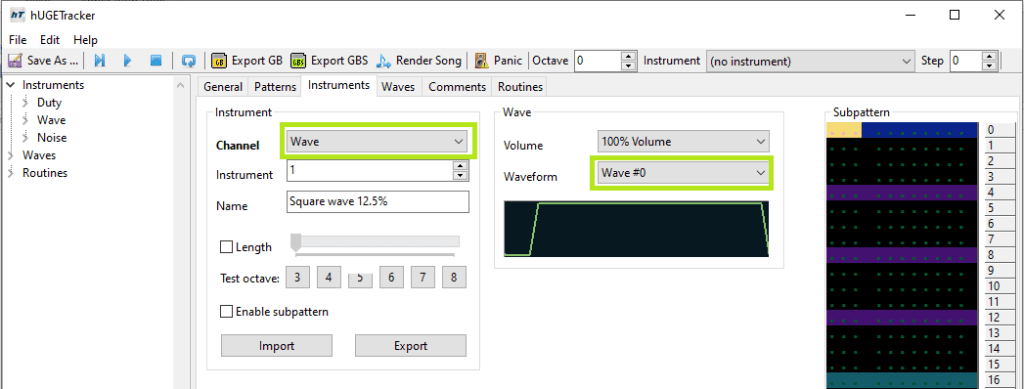
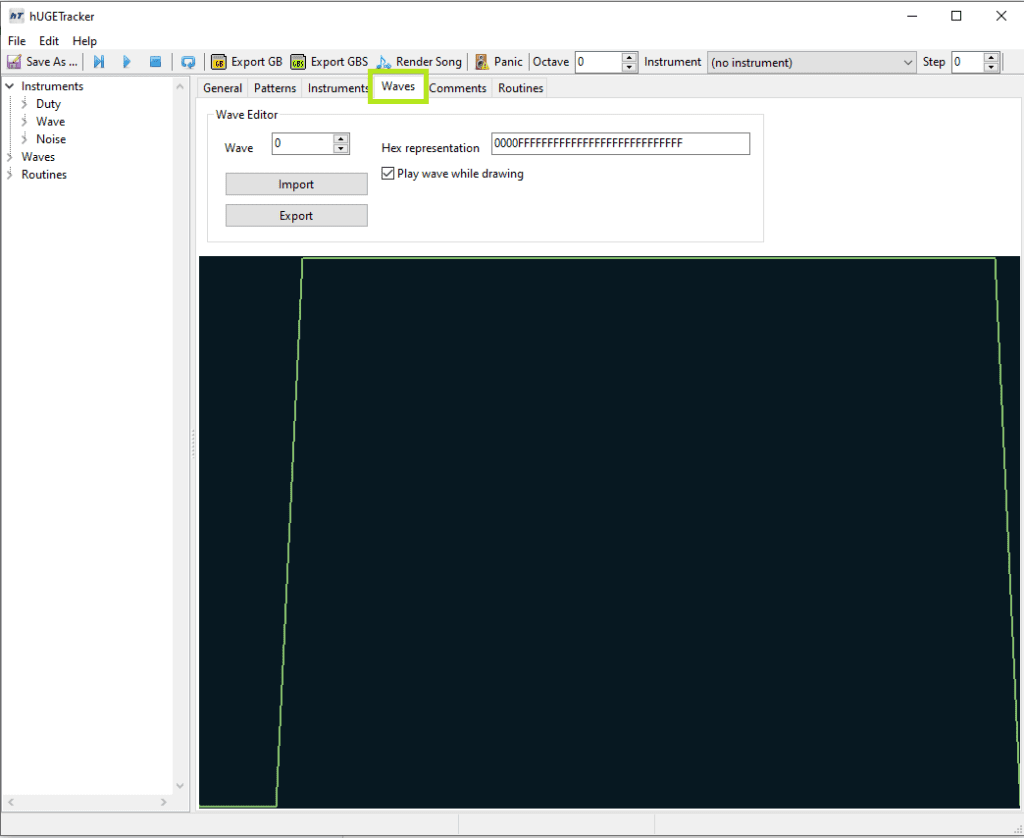
Click the wave tab and you should be looking at wave 0. The long string of text along the top is a hexadecimal representation of the mapping. The area below allows you to draw with your mouse. You’ll see dragging your mouse over the wave space changes the string of hex code and vice versa.
Click the Play Wave While Drawing button and experiment. Now, draw this shape or pick waveform 11.
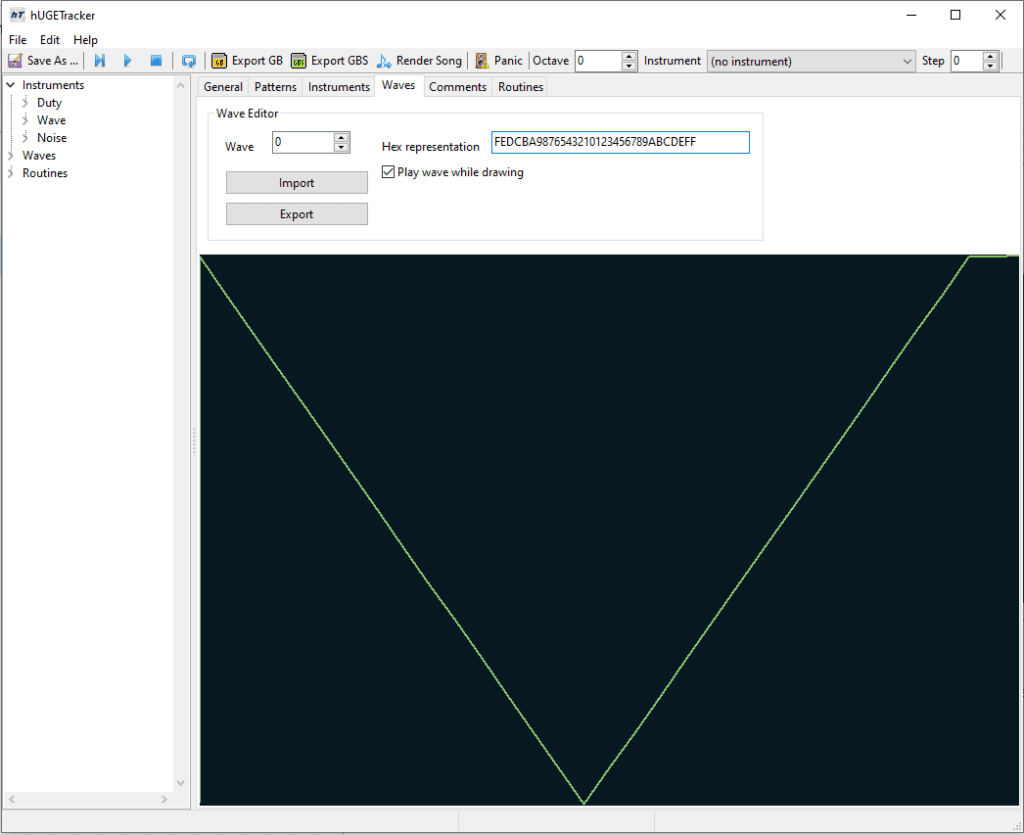
You might notice that now it sounds like the NES triangle channel. It can make for a soft bass (too soft for GB hardware honestly) or a flute-like sound at higher octaves. If you want to see more examples, see the GB Studio Tracker article on wave channel. But for now, change it to this form.
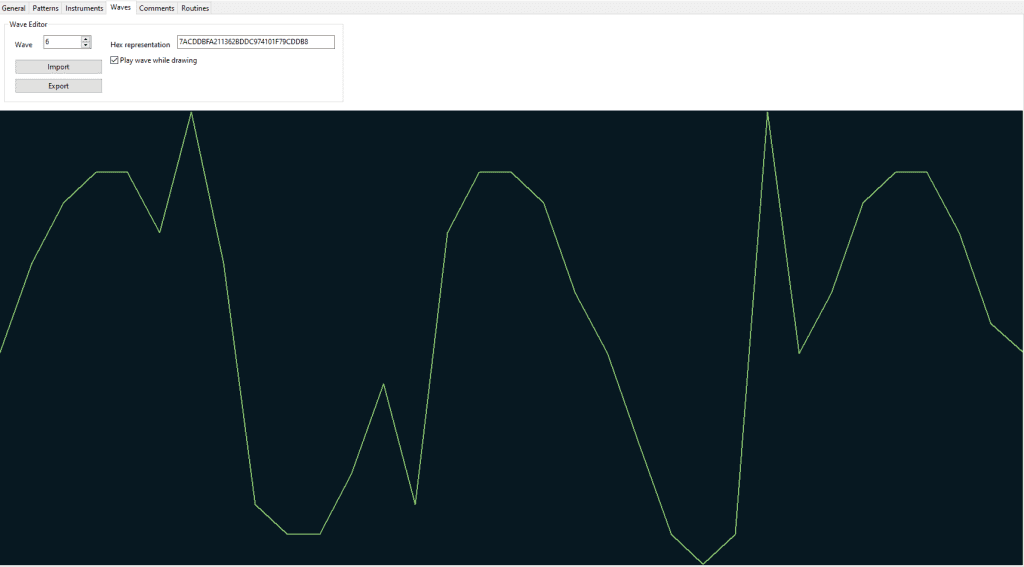
If you had trouble drawing it, just copy the hex string below. This is great for sharing an innovative wave file with Beatscribe other musicians. Just paste the hex in Discord. If someone sends you one, copy and paste it into your wave tab! Easy as sharing a URL!
Here’s the one for the demo:
7ACDDBFA211362BDDC974101F79CDDB8Now we got that crunchy bass tone for our funky demo. Now go to the instrument tab and select wave 1. Give it a meaningful name. You can also select the starting volume. Let’s pick 100% if it’s not selected already.
Notice you can also import and export instruments and waves forms. I have a large collection of wave (ugw) exports to quickly import them into other songs.
Composing Notes
Laying down notes is done just like with duty and noise. You probably have that done by now if you’ve done the previous tutorials.
Lay out the notes as shown. Don’t worry about the effects yet (we will get to that).
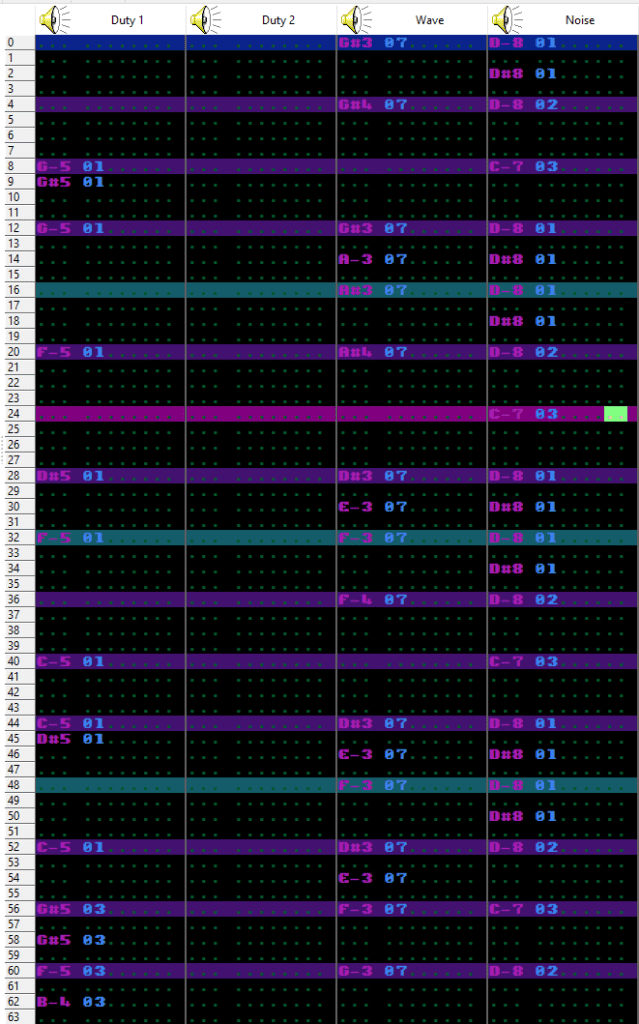
Now it’s got some good bass! Play your song. It’s closer to what it should sound like. But it doesn’t have the snappy slap bass feel, it’s more like a legato keyboard part. We will add those final nuances in the next lesson.

Beatscribe has composed and produced soundtracks for games on Nintendo DS, Nintendo Switch, PS4, Xbox1, Sega Genesis and numerous iOs and Android games for over a decade, but his true passion is creating epic moods on ancient hardware like the Game Boy and NES.

