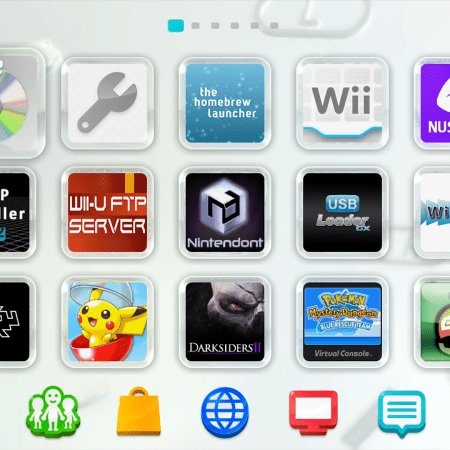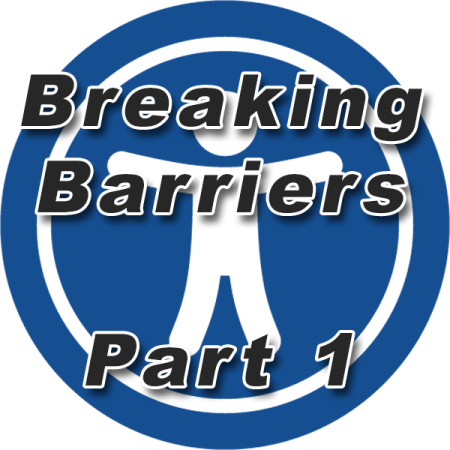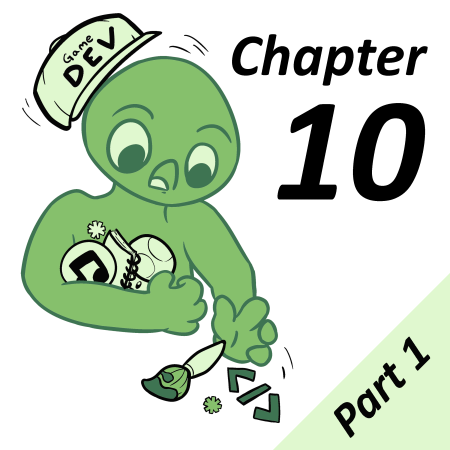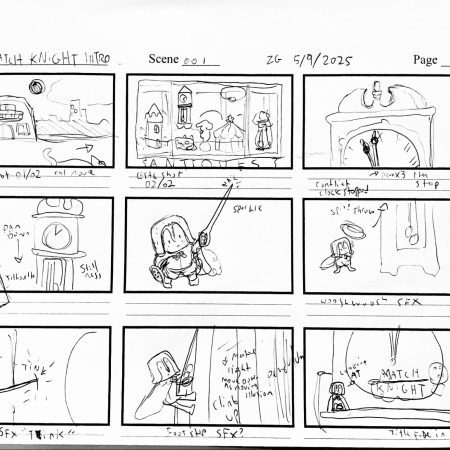Recently I picked up a boxed Wii U from Japan, and as the person I am, I had to modify it. As the Wii U Nintendo eShop has been closed as of March 27, 2023, this guide is only applicable to modified Wii U consoles. Modifying your Wii U is beyond the scope of this article, but this guide is what I followed and is constantly updated with the current up-to-date method for doing so.
Wii U homebrew is quite interesting, essentially all Wii U homebrew runs through the Homebrew Launcher, and you install Linkers to that on the Wii U main screen. Although this is not the case for the Wii U injected Virtual console games.
I’m going to cover 2 ways to get your games running on the Wii U: the first method is Retroarch (which is the easier of the 2 methods); and the second method is injecting your roms into the GBA Virtual console (which works by injecting theGameboy rom into the goomba emulator (which I covered in a previous article)).
Retroarch
For those who don’t know what Retroarch is, it’s a suite of emulators with a simple-to-use interface that’s ported to just about every device imaginable, including but not limited to the Wii U.
The easiest way I found to get Retroarch is the Homebrew app store. Simply install that onto your Wii U SD card, boot into the Homebrew launcher, and launch the app store from there. When it loads you can just search Retroarch and install it from the app store.
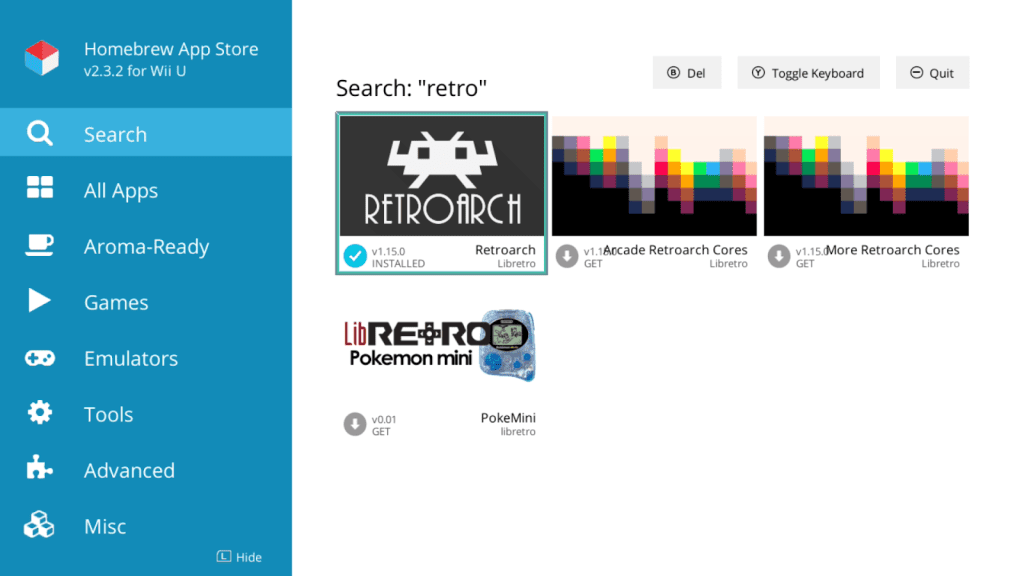
Once installed onto your Wii U, simply copy your rom to the Wii U SD card, boot into the Homebrew Launcher, load up Retroarch, then select your rom from within Retroarch and your game should start up.
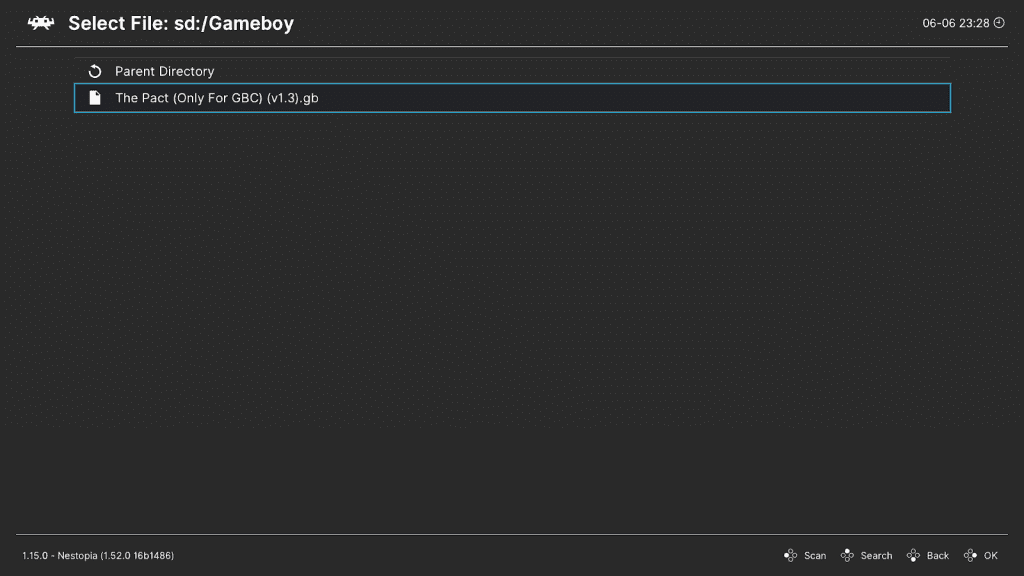
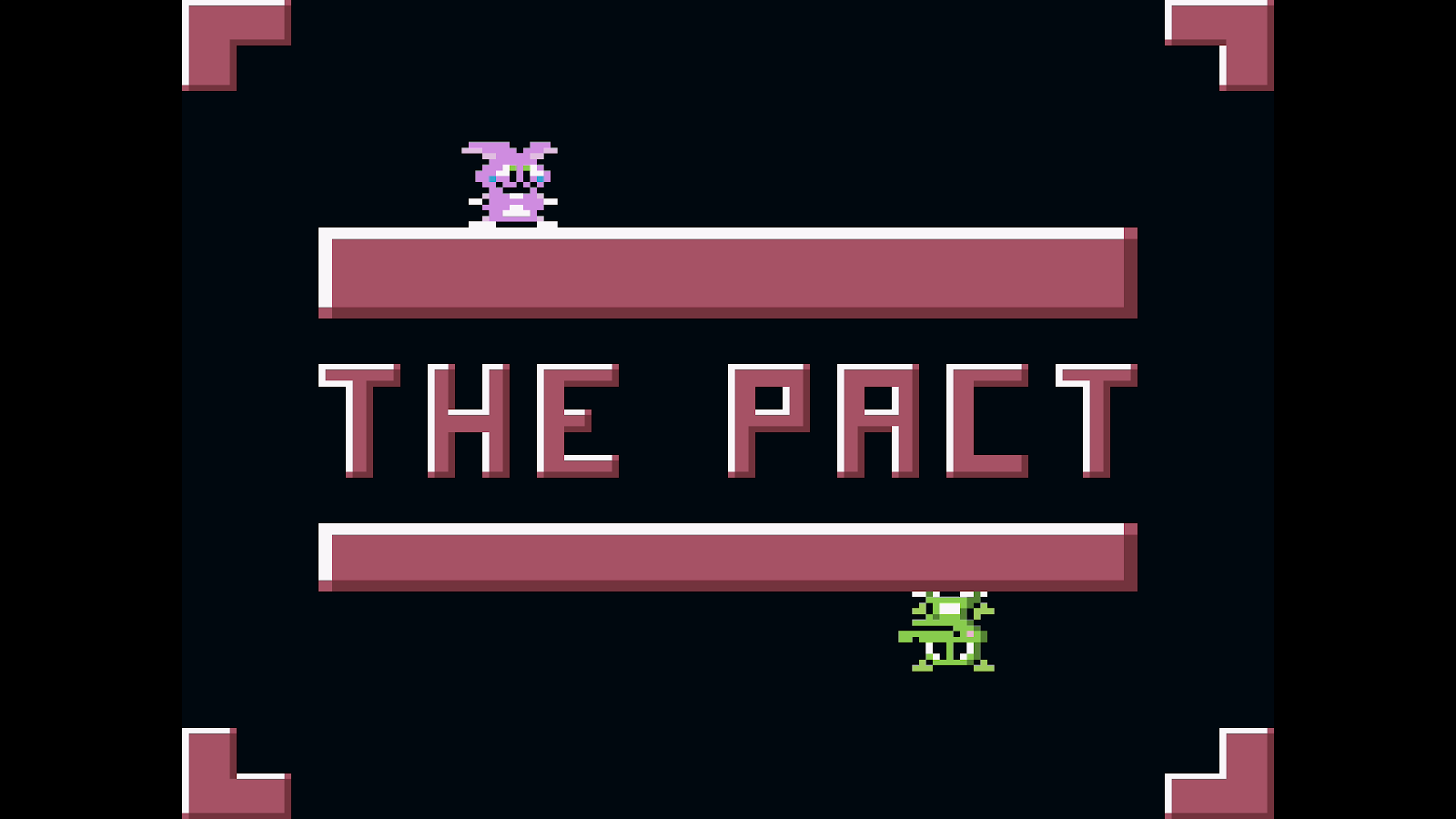
Additionally, if you would like to launch Retroarch from your Wii U home menu, download the forwarder and install it using your preferred WUP installer.
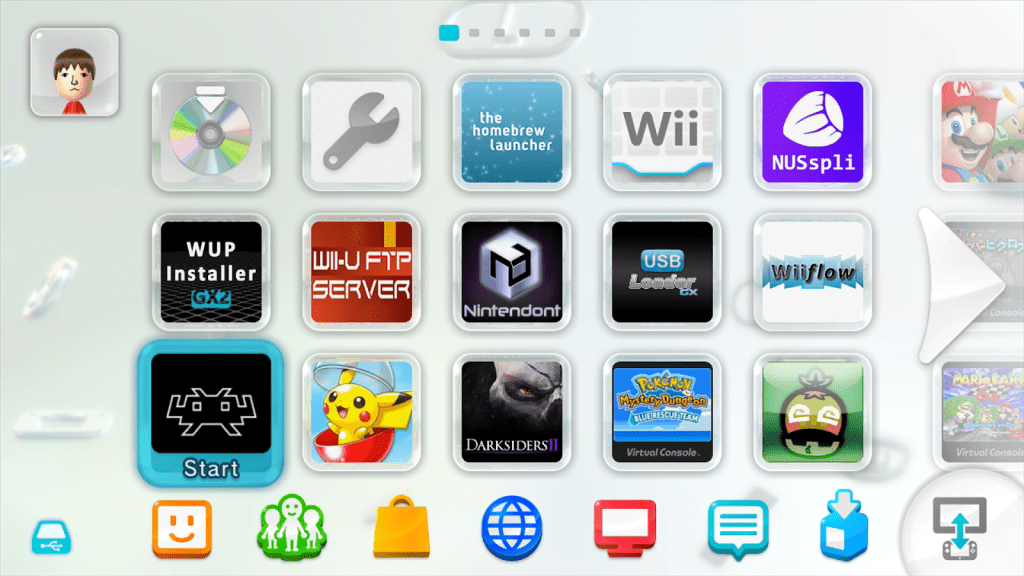
GBA Virtual Console
This method is a little more complicated but will give you a more authentic experience. As I mentioned, this uses Goomba to get your games working in the GBA virtual console. Luckily we don’t have to do that beforehand as the software UWUVCI that we are going to use will do this for us. You will also require some files from your console that you should have backed up when you modified your WII U.
Download and install UWUVCI and load it. At first you will notice that there are a lot of options for various console injects (we are going to go to GBA). At first it can be a bit daunting, there is also a built-in help function if you’re struggling with anything.
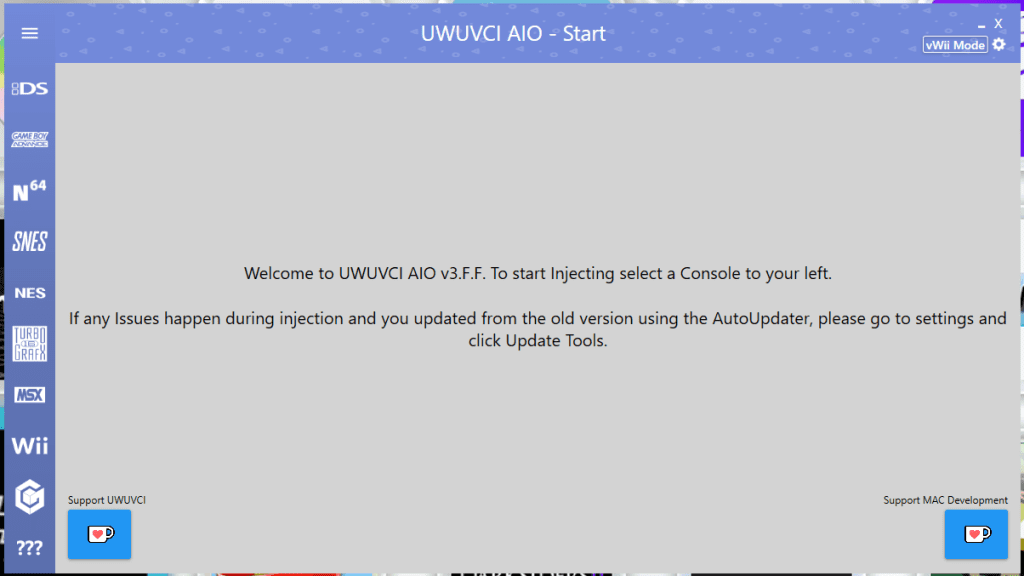
You first will need your OTP.bin file that was created when you backed up your Wii U console. This contains the Wii U’s encryption and decryption keys needed for the virtual console injection.
You then can click on CKey and load this from your OPT.bin
Next you want to pick your base for the injection and take note of which game you chose, it will then download the required files. Next you will need the TKey, which is unique to the base you selected (there are plenty of databases where you can find this online).
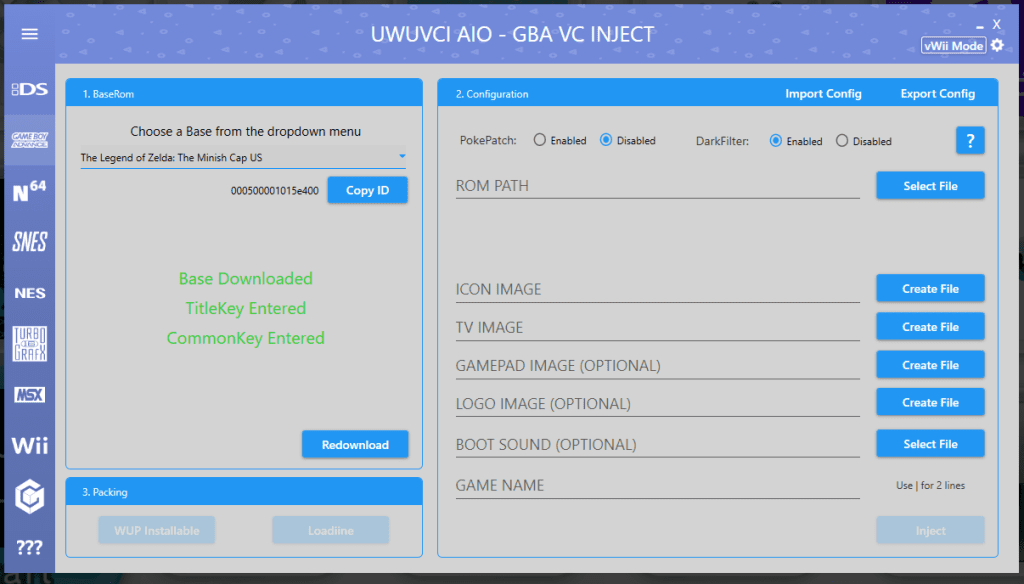
You will notice that the text on the left hand side has changed from red to green if you have done this correctly. Now we can start setting up the actual inject. Choose your GB Studio rom as the ROM path. The interface will require you to select images for the icon image and the TV image: I used the title screen in both these instances, make sure you put in the appropriate details for you game in the TV image
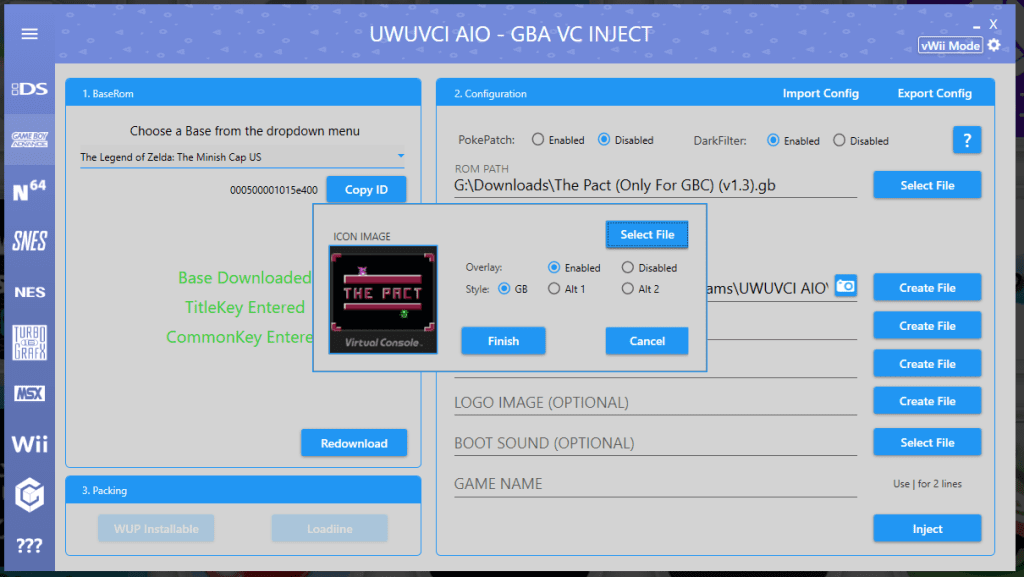
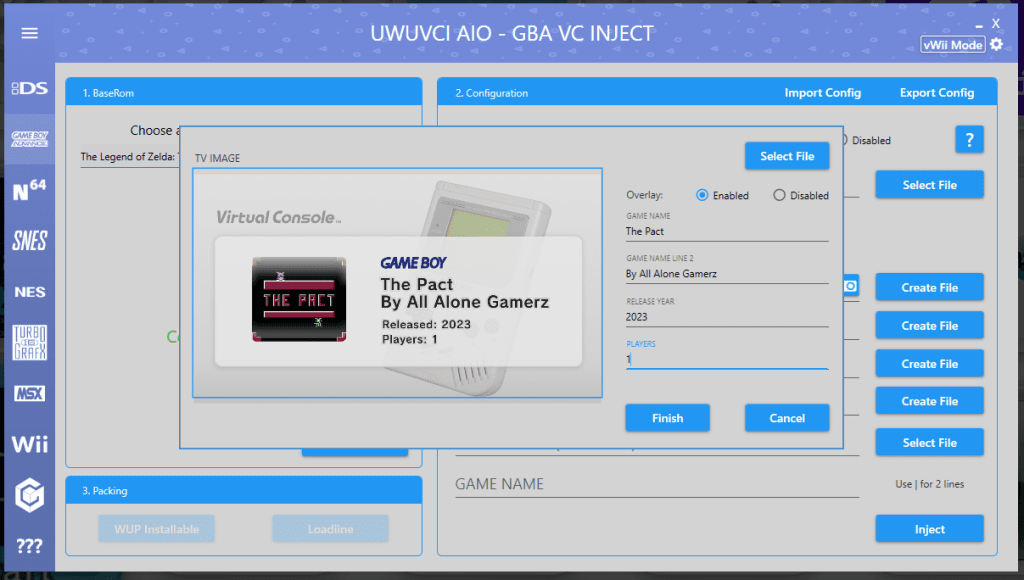
You can now hit inject and it will go ahead and do all the hard work for you. Next hit WUP Installable and it will create your wup file. When done, it will create a folder with [WUP] at the beginning; copy this over to your Wii U’s SD card and use your WUP installer of choice. Upon exiting, it should now appear on your Wii U’s home screen ready to launch.

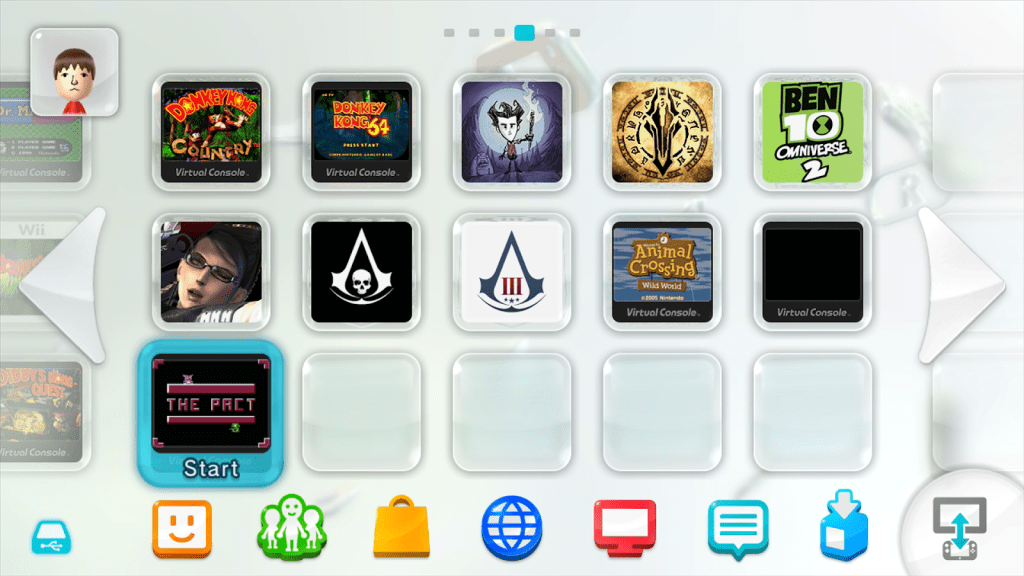
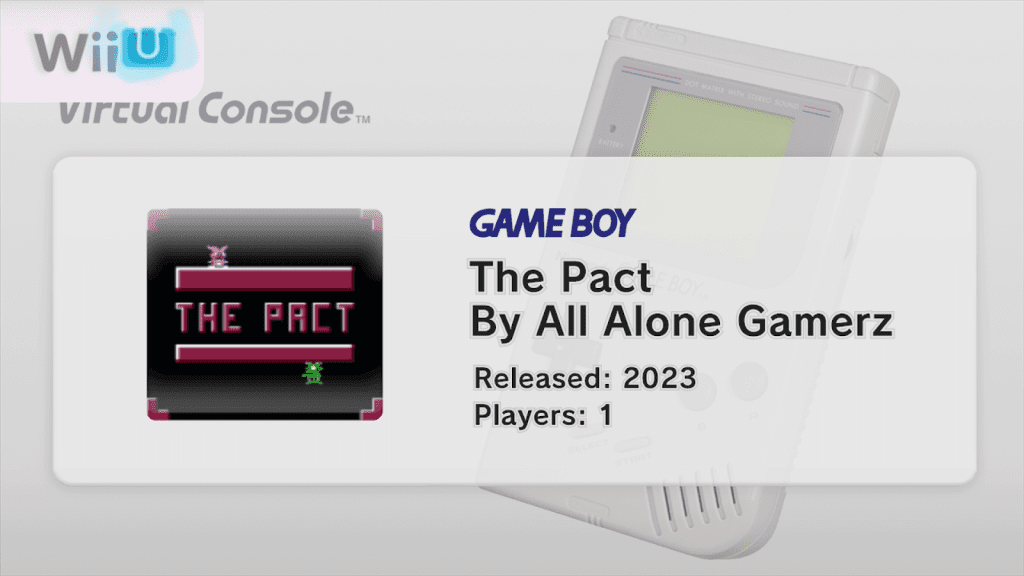
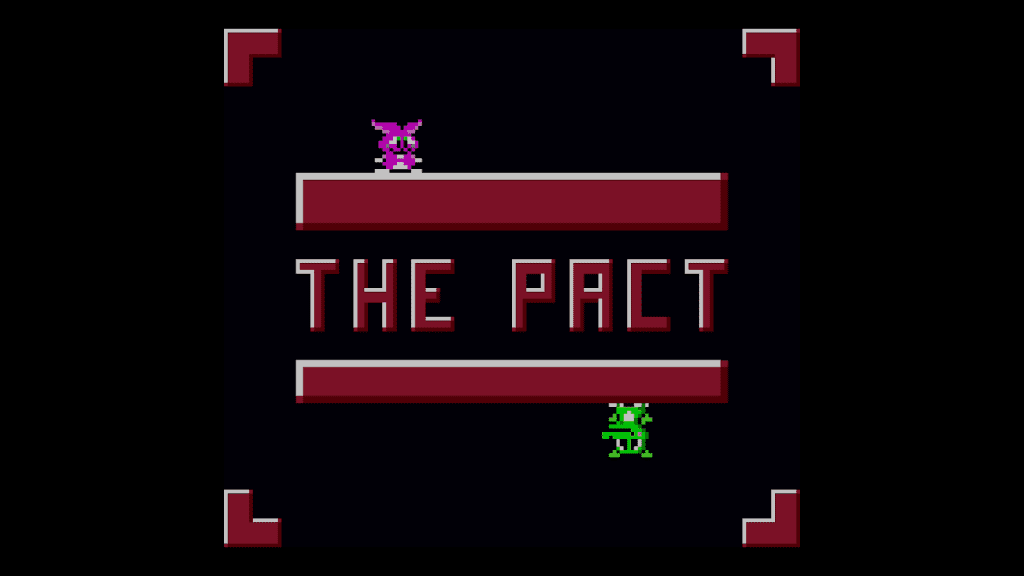
Now you can play your games on your Wii U. It is a little bit more of a process than some of the other ways of playing your GB Studio games, but breathes a bit more life into your Wii U and is a really good way to capture footage for your games outside a traditional emulator.

Game Boy Enthusiast, Hardware Fanatic, Mad Man. (he/him)